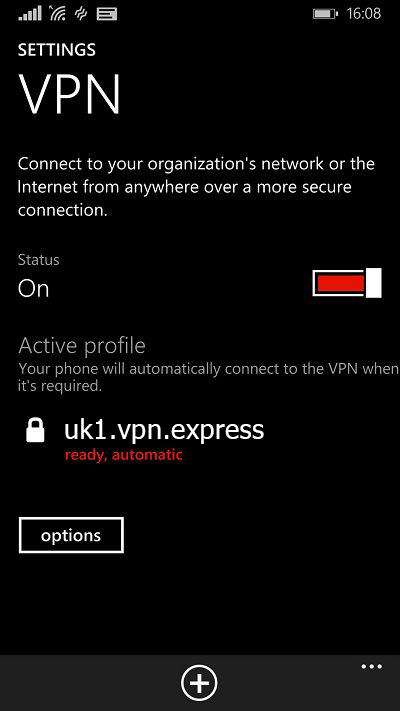Windows Phone 8.1 has introduced static for VPNs, thus we have prepared a tutorial showing how to connect to VPNExpress and secure your traffic on your device.
1. Go to Settings and then go to VPN.
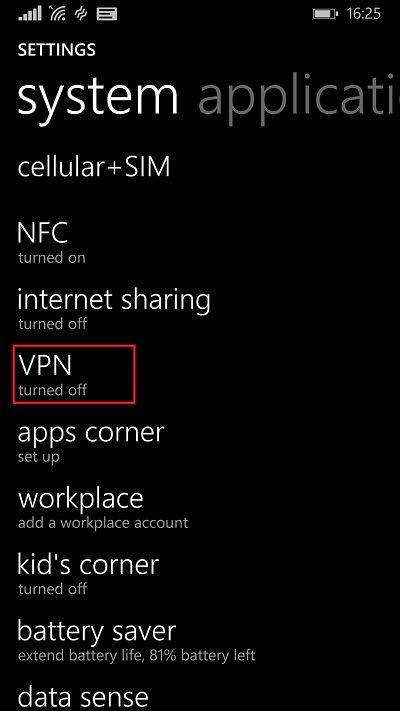
2. Tap on the Plus (+) sign to begin creating a new VPN profile.
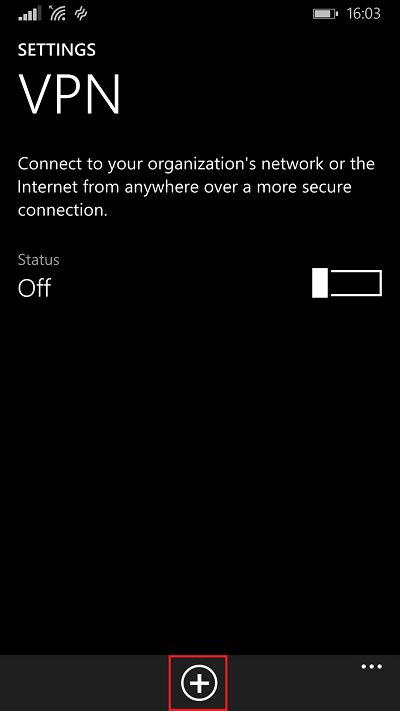
3. In order to create or add a new VPN profile, you will need to enter the following information:
Server name: Enter any of the server address that you can find by going to server list. In this case we have entered the server address of the server in the United Kingdom;
choise the namse server exemple : uk-s01-v01 we add hspa.network domaine in final we get server name : uk-s01-v01.hspa.network
Type: Choose L2TPwith IPSec from the drop-down menu;
Connect using: Tap on Choose an item. Then tap on user name + password + preshared key.
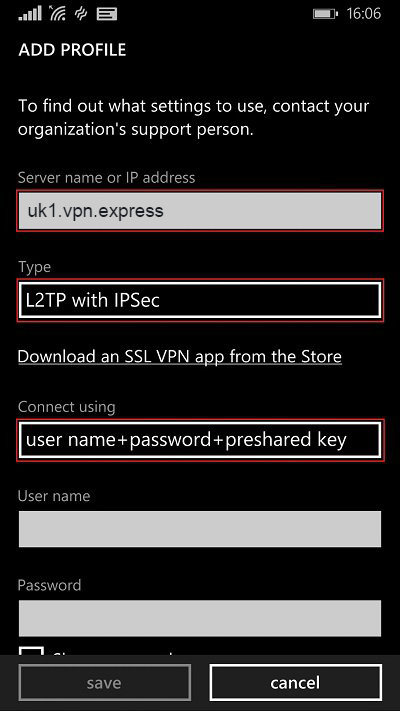
4. Scroll down and enter the following:
User name: Please type in your VPN.Express user name;
Password: Please type in your VPN.Express password;
Preshared Key: Type vpnexpressnetwork
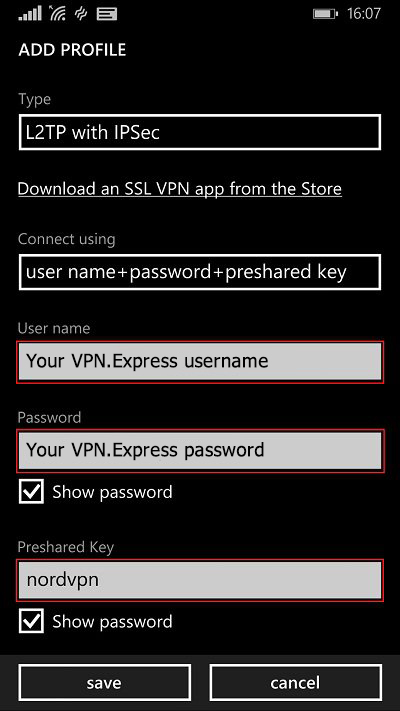
5. Turn on the following features:
Connect Automatically: On;
Send all traffic: On;
You can rename your VPN profile name into anything you like, in this case it is the server address. When you are done, please double-check the settings you have changed and tap Save. Please note that Advanced settings do not need to be changed.
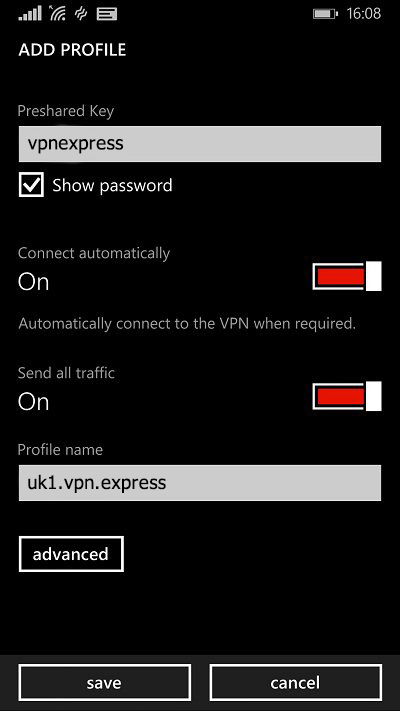
6. This is what your VPN profile should look like now that it has been created and activated.