This tutorial shows how to set up HTTP proxy on Opera Browser. Just follow these steps:
1. Open your Opera Browser.
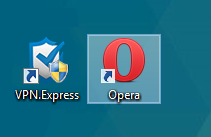
2. Click on the Opera Menu, which is in the top-left corner of the browser window and then press Settings.
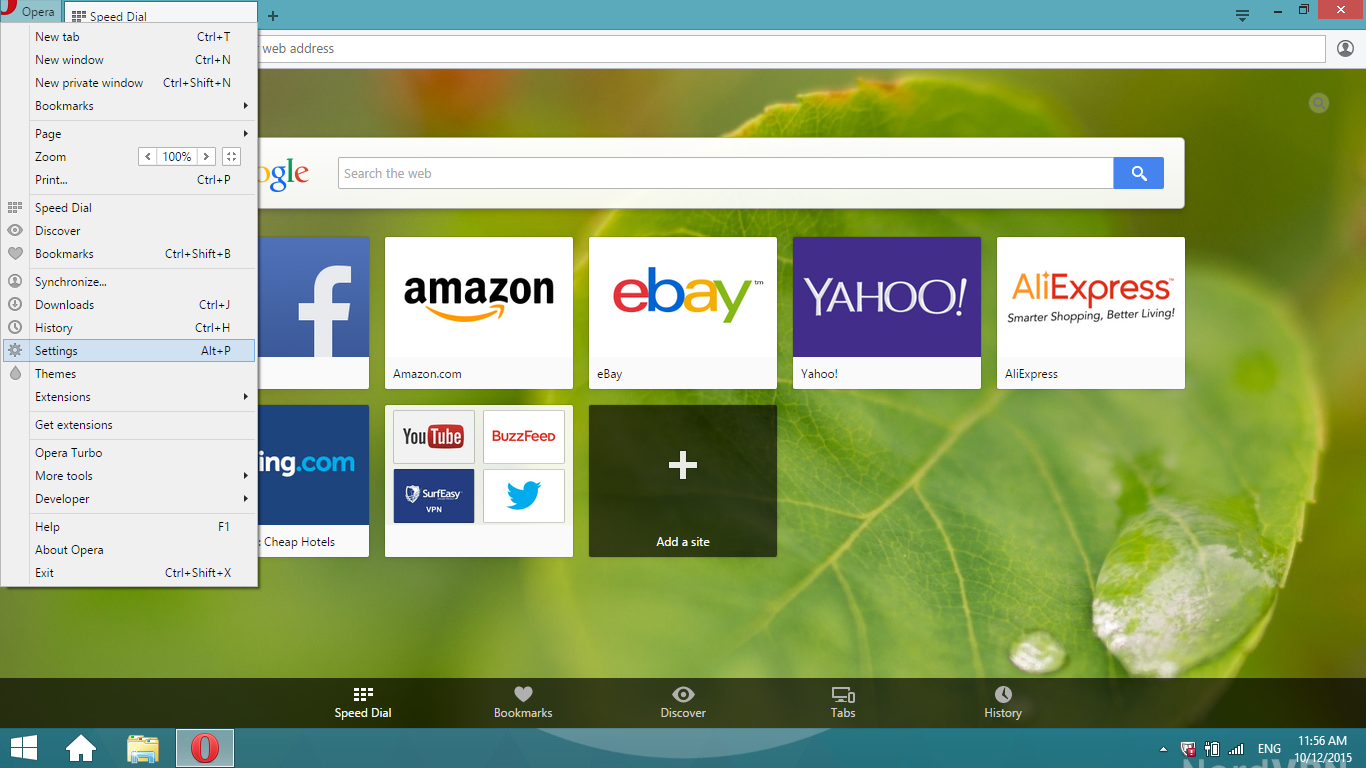
3. When Settings open, scroll down to find Network section. Click on the button Change proxy settings…
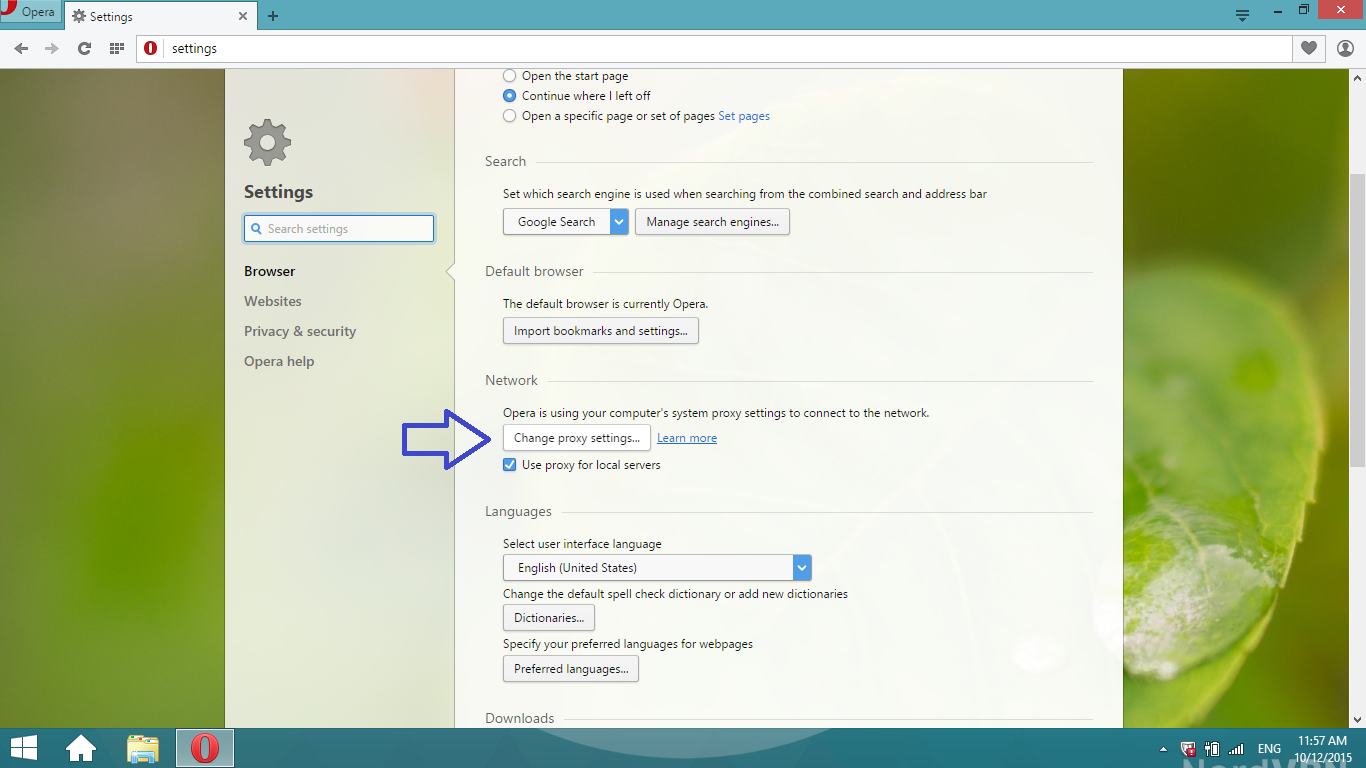
4. A new window pops up. Choose Connections tab and click on LAN settings.
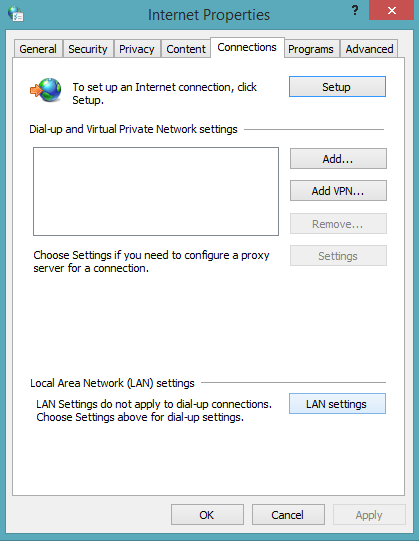
5. On another new window check the following box Use a proxy server for your LAN (These settings will not apply to dial-up or VPN connections).
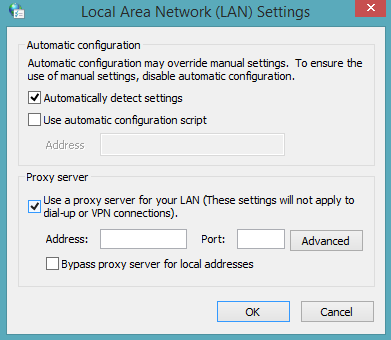
6. For Address enter one of VPNExpress ’s servers addresses. You can freely choose any server you like from this list: VPNExpress Server List.
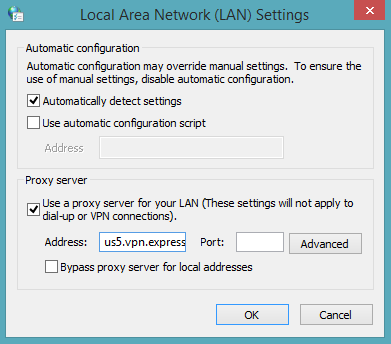
7. For Port enter 80. Note: To ensure a full privacy do NOT check the box Bypass proxy server for local addresses.
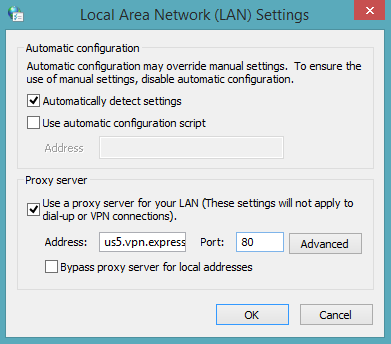
8. Press OK.
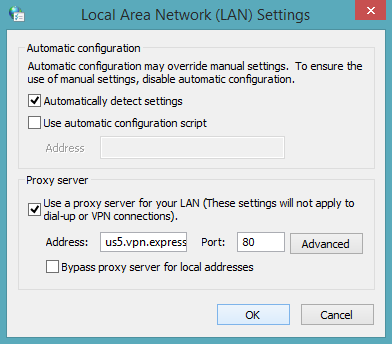
9. Click on OK on the previous window as well.
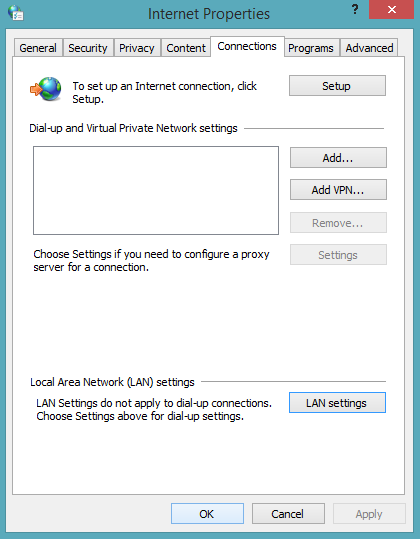
10. Once you try to access a site you will be prompted for the username and password. Enter your VPNExpress Username and Password and press Signin.
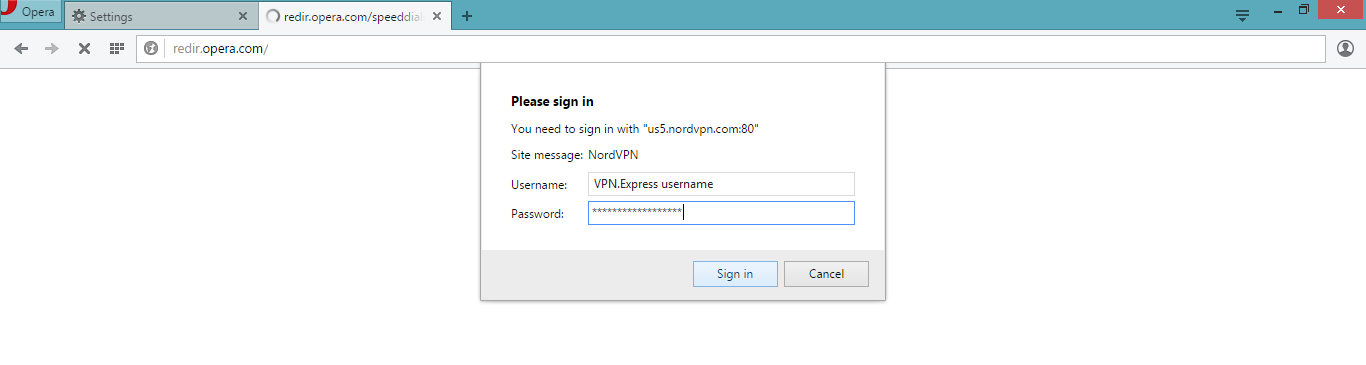
Congratulations! The configuration is completed.
If you want to check whether it really works, go to What is my IP address website, where you will see the IP address of your chosen server.
Cheers!