Welcome to this tutorial! It will show you how to set up Socks5 proxy on Skype.
1. Open Skype.
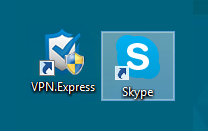
2. Enter your Skype credentials and press Sign in.
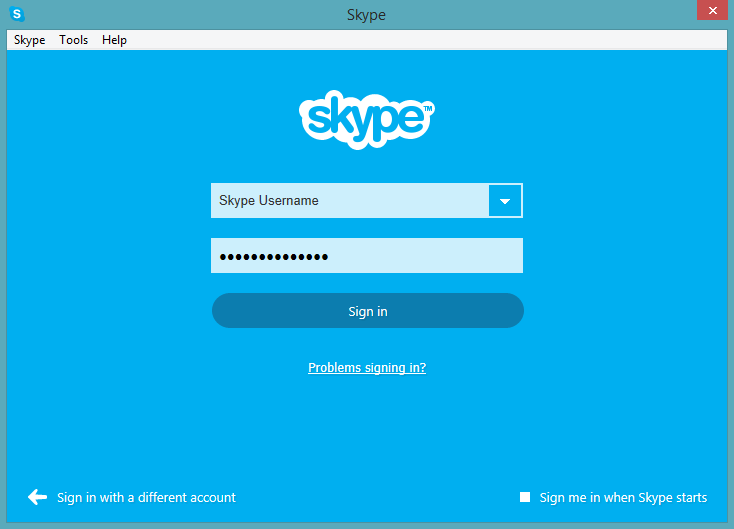
3. In the Menu Bar click on Tools and then on Options…
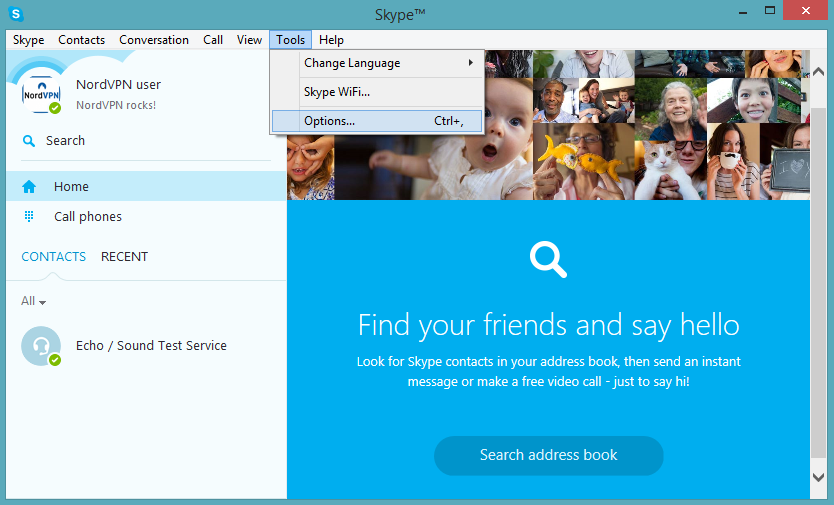
4. A new window pops up. Press on the section Advanced, which is the last on the list.
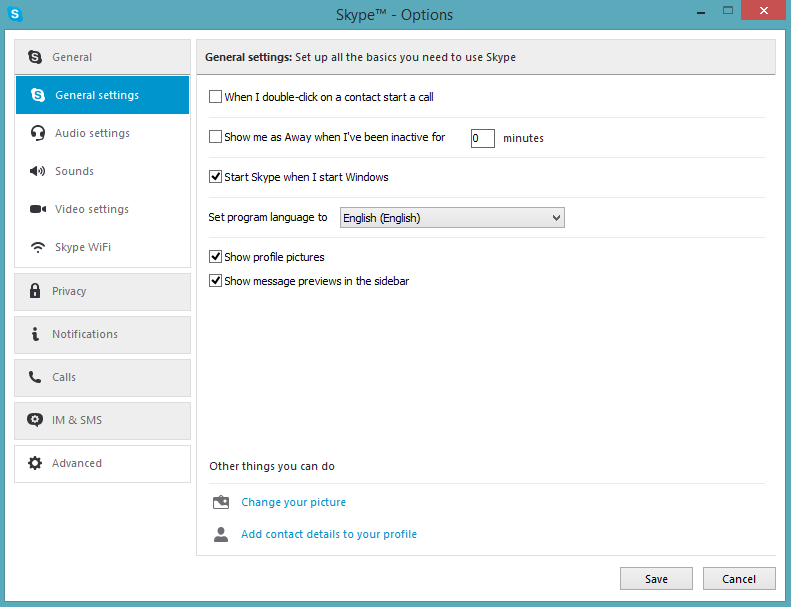
5. Now go to Connection.
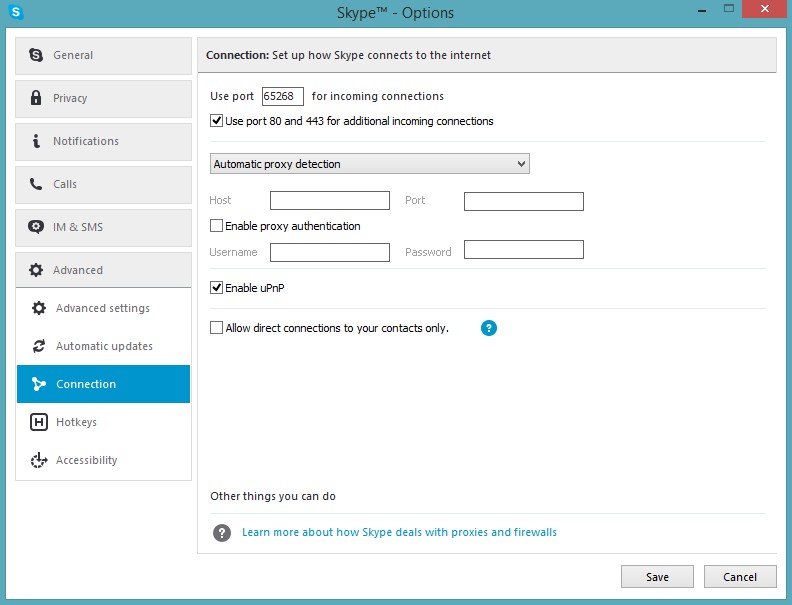
6. In the field Automatic proxy detection choose SOCKS 5.
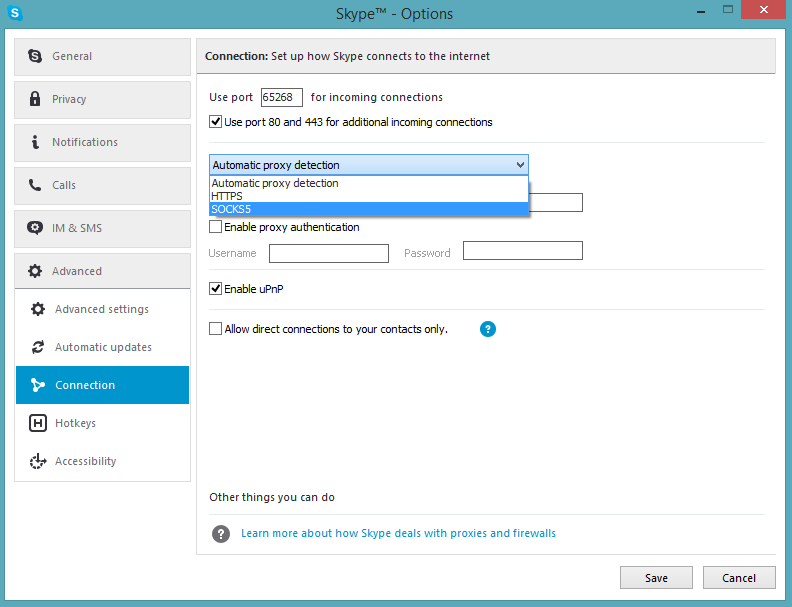
7. For Host enter one of VPNExpress ’s servers addresses. You can freely choose any server you like. The full server list can be found at: VPNExpress Server List.
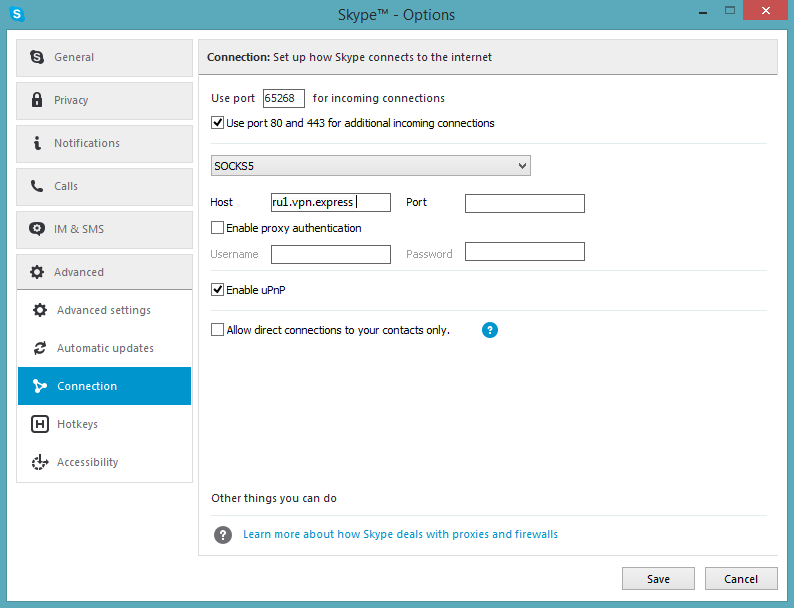
8. For Port type 1080.
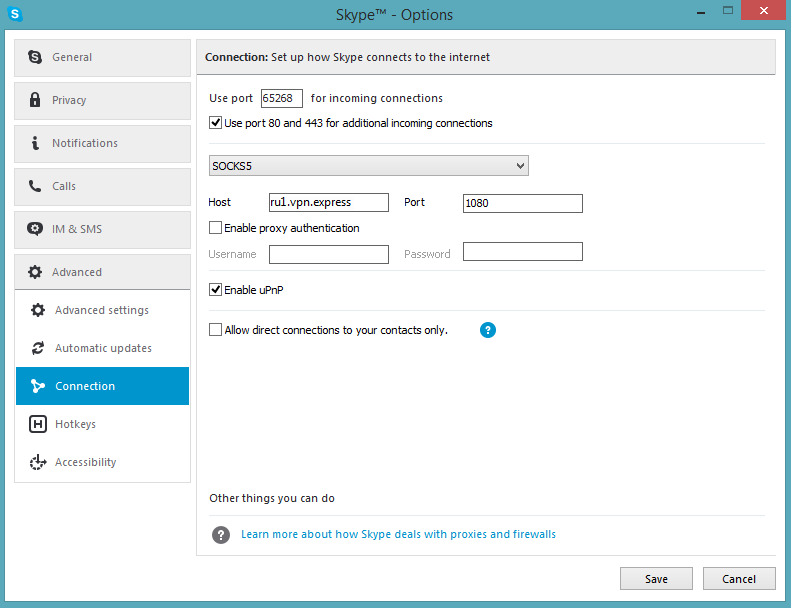
9. Check the box Enable proxy authentication. Type in your VPNExpress Username and Password in the authentication fields and press Save.

10. An information window pops up stating that the changes will be applied the next time Skype is started. Click on OK.
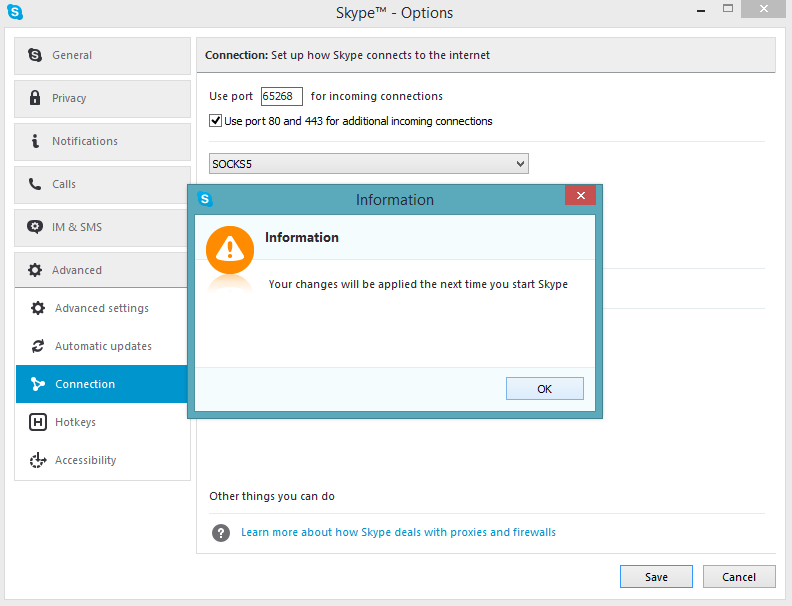
11. So now all you have to do is Restart Skype and Sign in again.
That is all! Have a nice time using Skype with Socks 5 proxy.