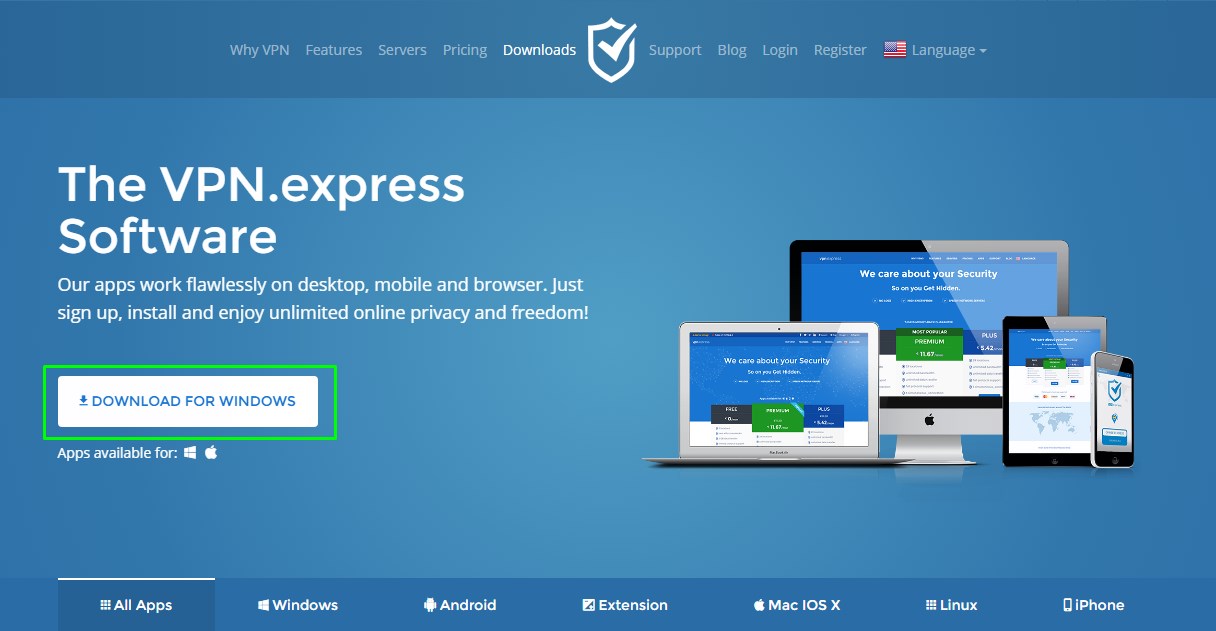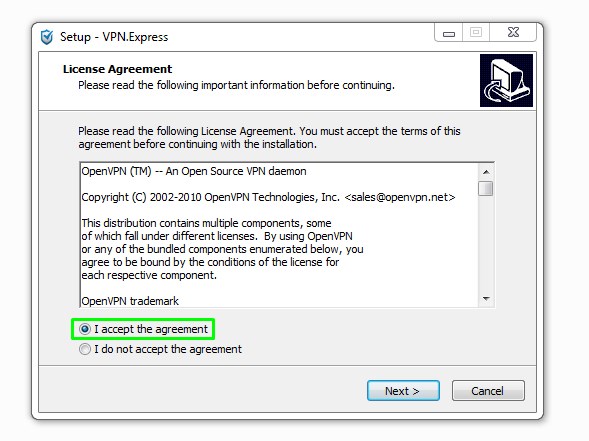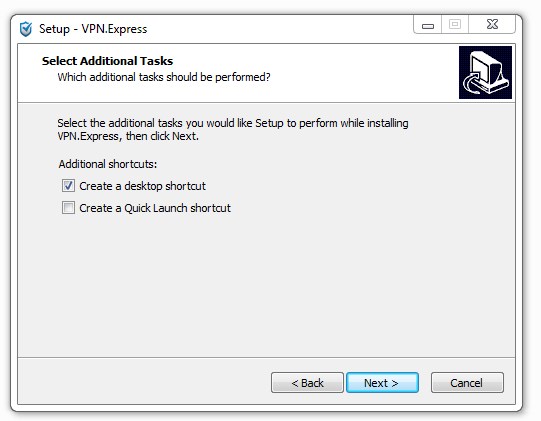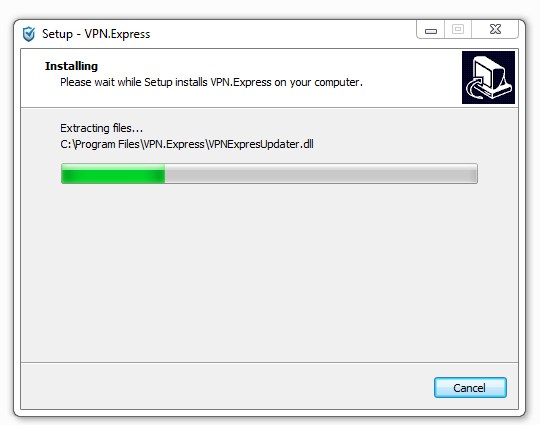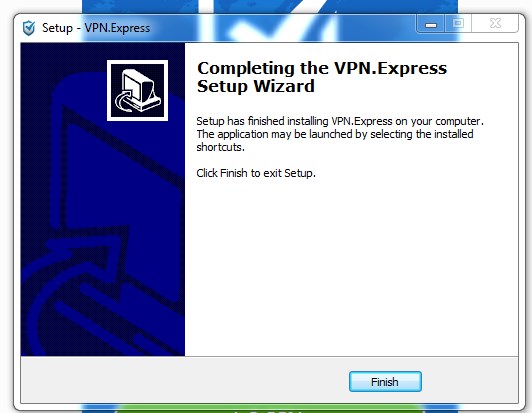Download and Install
This guide includes details and step wizard to install VPN.Express application on Windows 7 and configure it successfully
1.Download of VPN application.
To download VPN.Express application in your device, Firstly , you need to login to our home page and click on Download.
1.1 choose Windows from download page or press on "Download For Windows"
1.2 The "vpnexpress.exe" will show in your download bar on your Browser
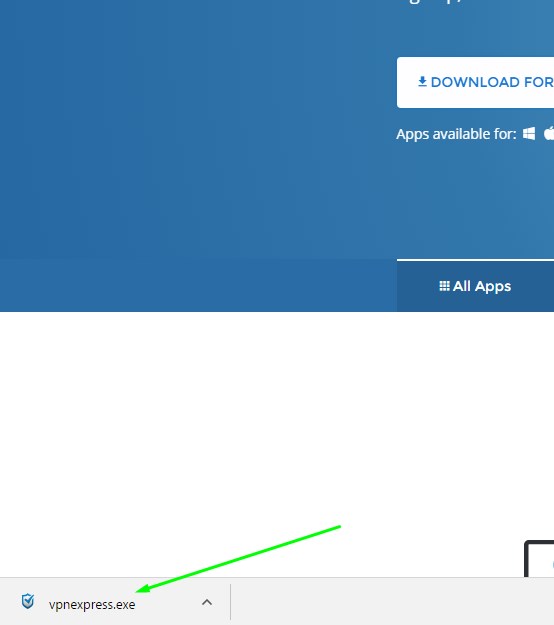
2.Installation of VPN application. (Step by step)
2.1 choose language of the installation process and click "OK"
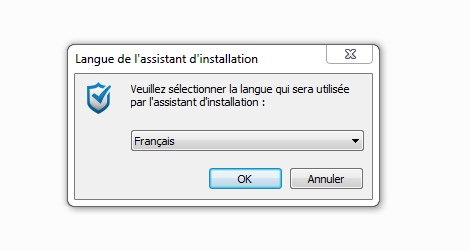
2.2 Click "I accept the agreement and "Next"
2.3 Additional tasks just ckick "Next button"
2.4 click button "Install" to run the instalation
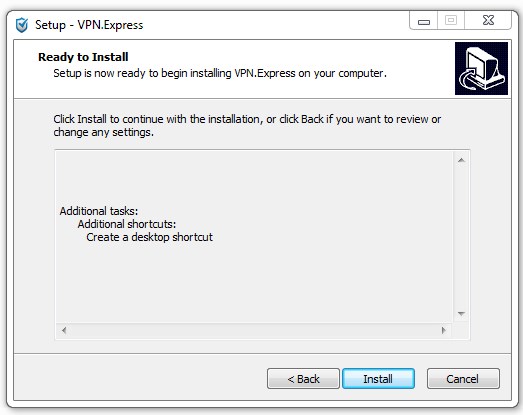
2.5 wait for the installation process
2.6. install openvpn tab driver
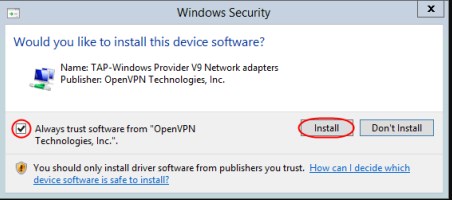
2.7 click "Finish"
3.Quick view
3.1 Access your VPN.Express credentials information such as username and password using VPN.Express windows. In case you have not created an account yet, please click on sign up
Click "Login >
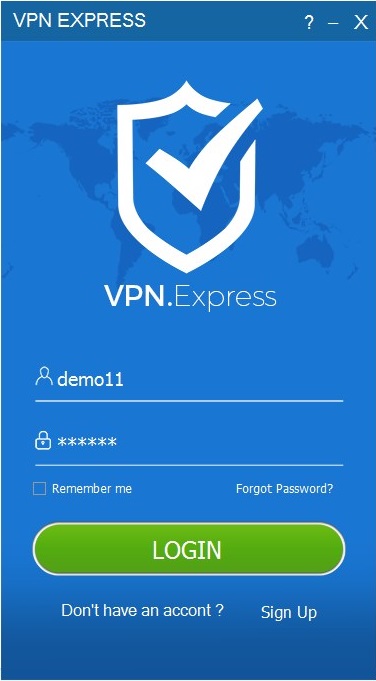
3.2 VPN.Express main screen will appear, you will find the menu on the top left conrner of the application.
1: Quick Menu
2:Connect Button
3:Configuration of the VPN app
4:Choose Server location
5:See the protection statute and IP
6:See your account statute
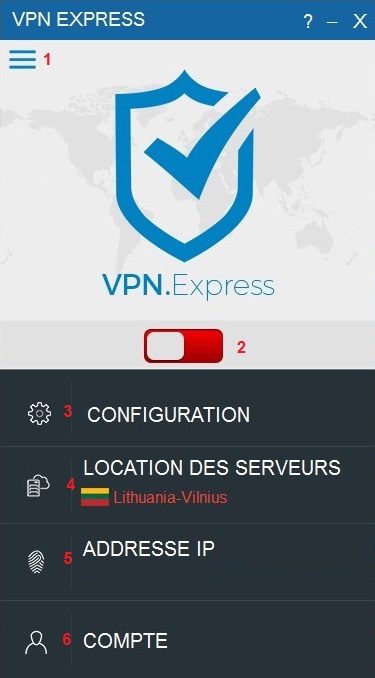
3.3 VPN settings
VPN.Express settings let you choose the VPN protocol you plan to use and connect to VPN.Express servers.We have all necessary security protocols you could need to reach the highest level of data encryption and connection speed. To prevent DNS leak and speed up your internet bandwidth all in the same time,select options showen in the picture below.
click on Save button to update changes
1: This option let VPN connect automatically
2: This option let VPN start Minimzed
3: This option let VPN start with system
4: This option let You Remember last location
5: This option let You Reconnect automatically
6: This option let You change language view of the app
7: This option let You change protocols.(L2tp,PPTP,OPENVPN)
8: This option let You chose fallback protocol
9: This option let You Kill switch protect You when your VPN connection disconnects.
10: This option let VPN change your personal DNS
12: This option let You change Ports
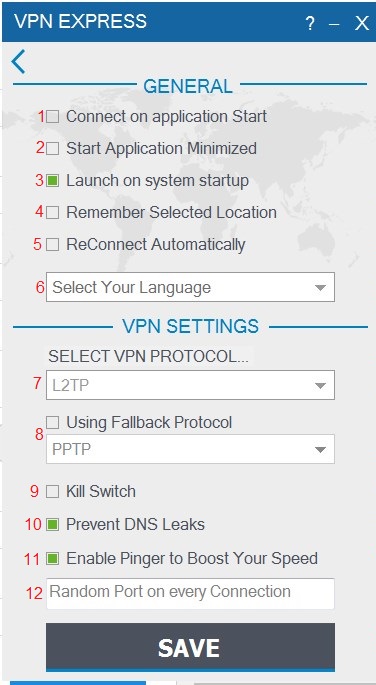
3.4 Server location :
You can select any location using "Server Location" and the application will connect you directly to the chosen one.There are more than 35 location worldwide to choose from.Newly added servers will be uploaded automatically to your list.
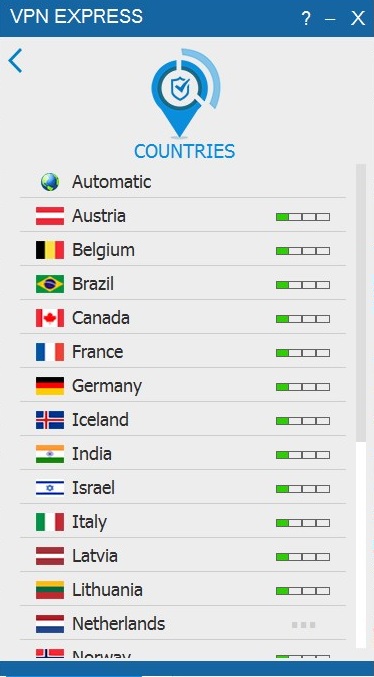
3.5 View on your profil
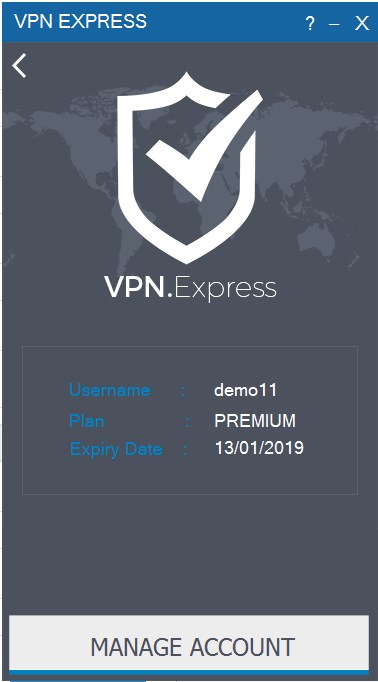
3.6 View on About Soft
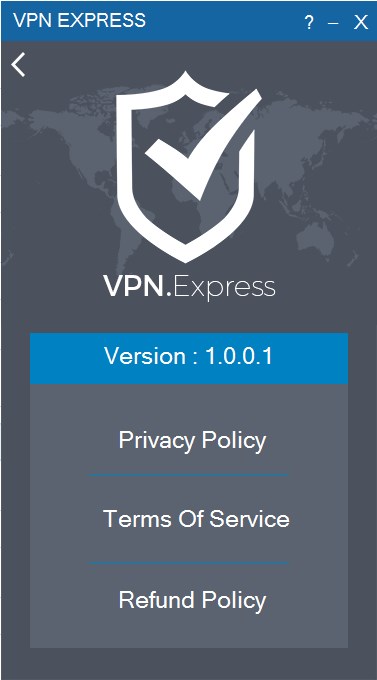
4. Connect to VPN.Express server .
Once you select both VPN protocol and server location you want to use,you can switch on application and let it connect you to the secure server you have chosen.The application will provide you all details about your new server location such as your new IP address and country map.Please check the picture below.
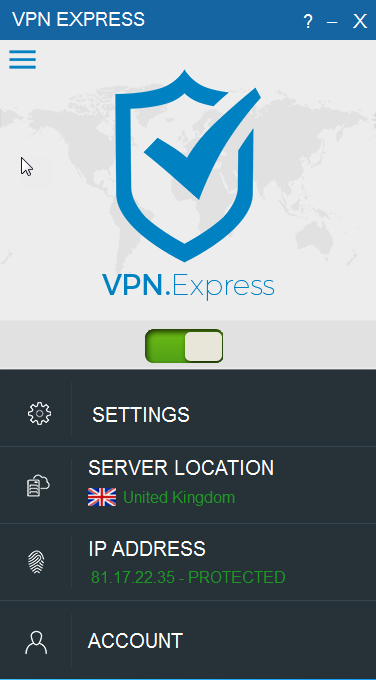
You may also check your new destination and IP address using VPN.Express website directly, just click on Check IP.
Once successfully connected to one of our secured servers,a green sign will appear to you at the top of the page followed by your IP address.
Updates
if any new version of windows application is available you will be updates and proposes to download and install it on your device.
In case there is any error during the updating process , you will need to delete and uninstall the old version and place it with the new one.
Need help? in case you need help or assistance regarding our VPN client ; don t hesitate to contact us using the contact form on the website.