This tutorial explains how to set up Socks5 proxy on BitTorrent client.
1. Open BitTorrent.
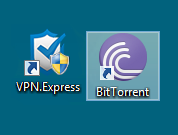
2. Click on Options and then press Preferences.
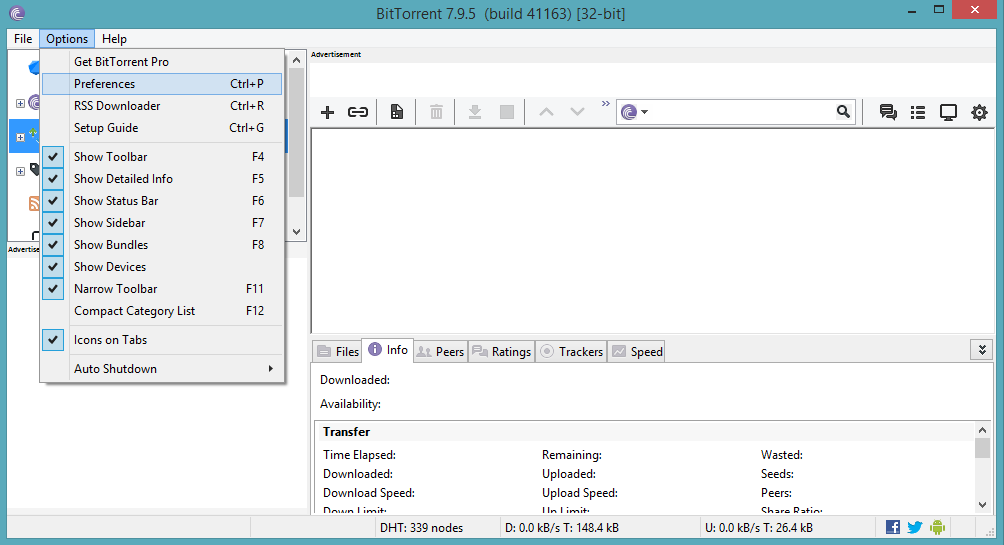
3. On a new window choose Connection.
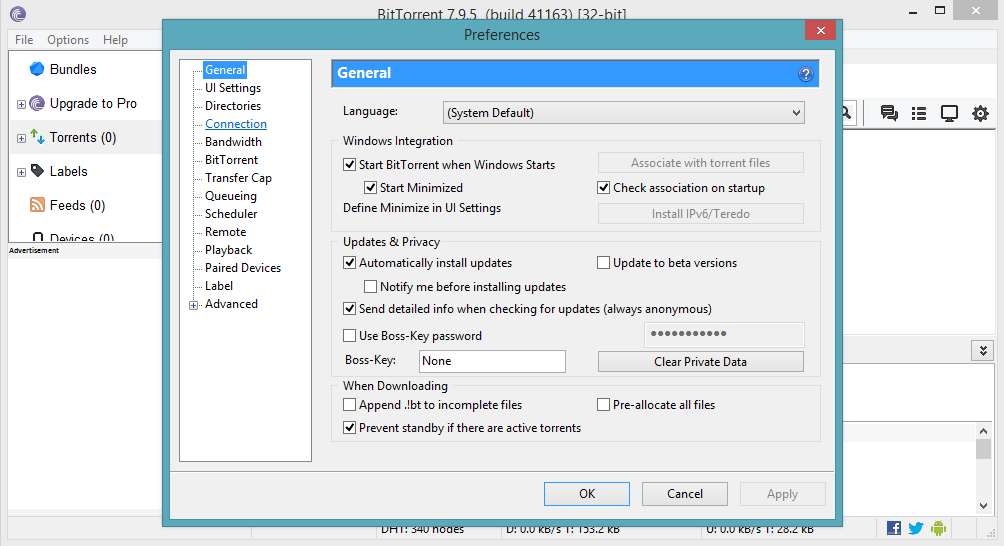
4. For type choose Socks5.
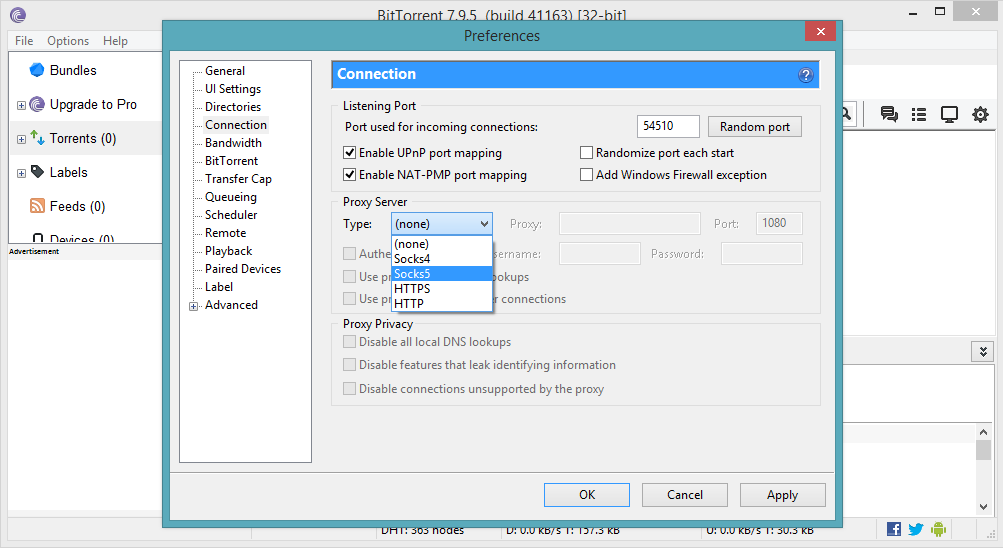
5. For Proxy enter one of VPNExpress ’s servers addresses, which allows torrent traffic. Here is a list of countries that allow torrenting – Romania, Russia, Sweden, Lithuania, Netherlands, Canada, South Africa. You can freely choose one of the servers from those countries. The full server list with all server addresses can be found at: VPNExpress Server List.
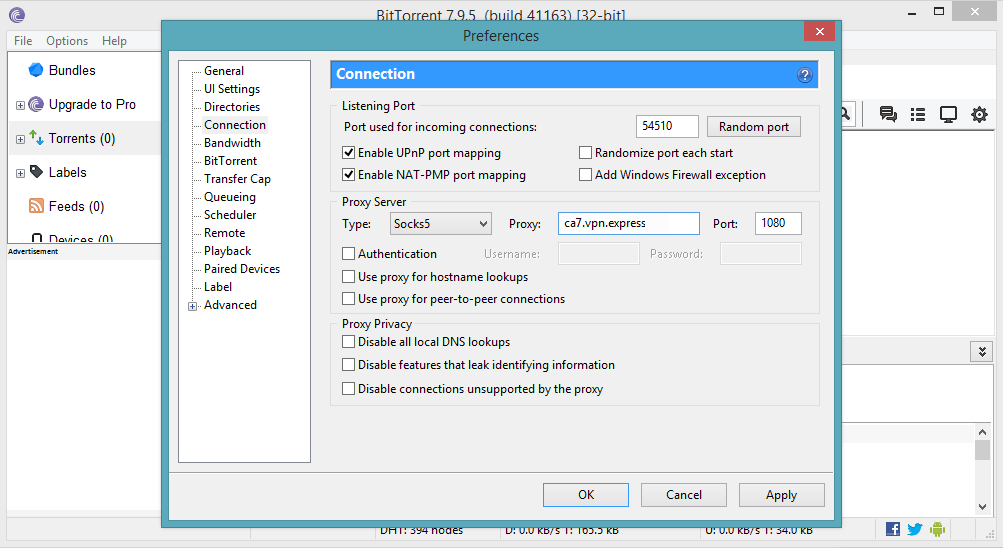
6. For Port type 1080 as well as check the following boxes: Authentication, Use proxy for hostname lookups, Use proxy for peer-to-peer connections, Disable all local DNS lookups, Disable features that leak identifying information, Disable connections unstaticed by the proxy.
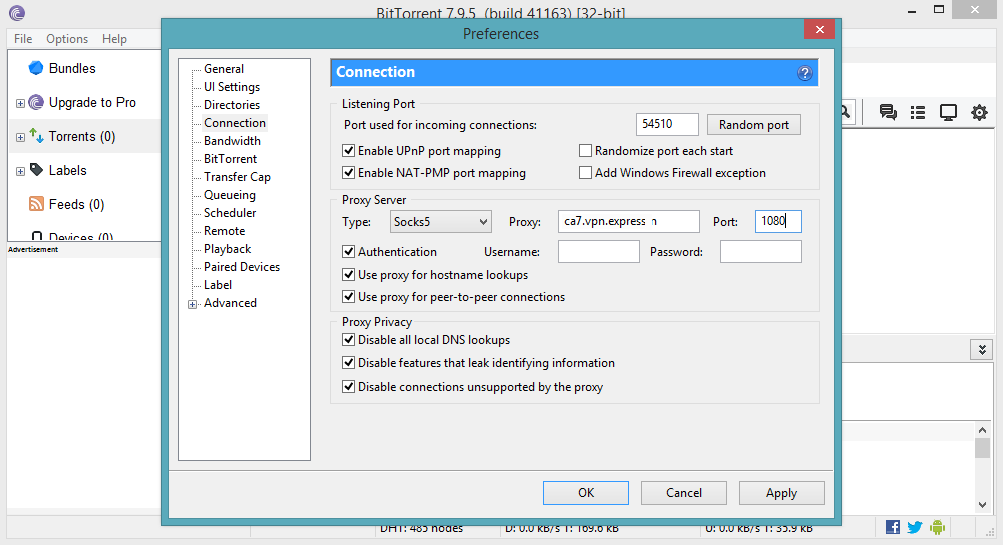
7. Type in your VPNExpress Username and Password in the authentication fields and press OK.
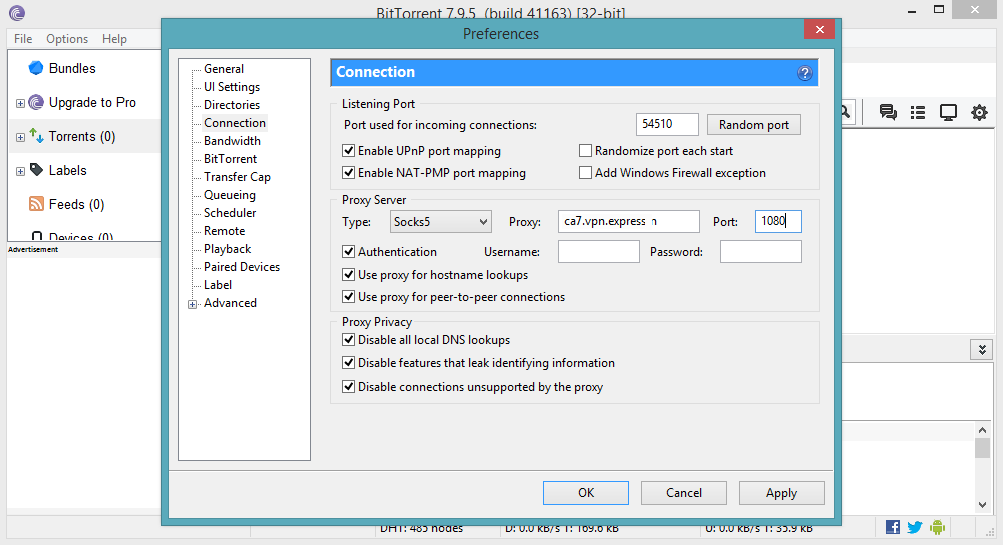
That is it! Socks5 proxy is set up on BitTorrent.
If you want to check whether it works, below you will find the instructions how to do so.
1. Go to this website.
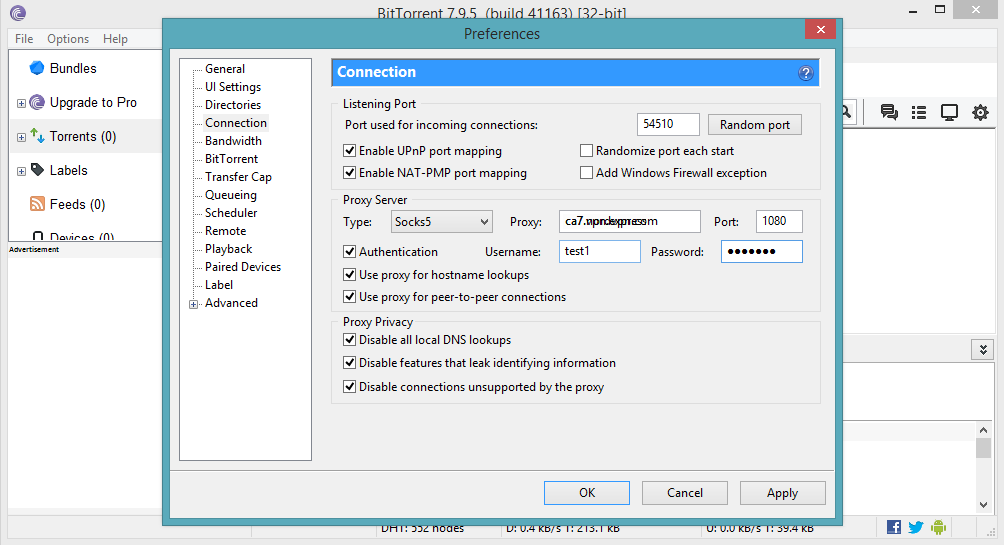
2. Click on Magnet link.
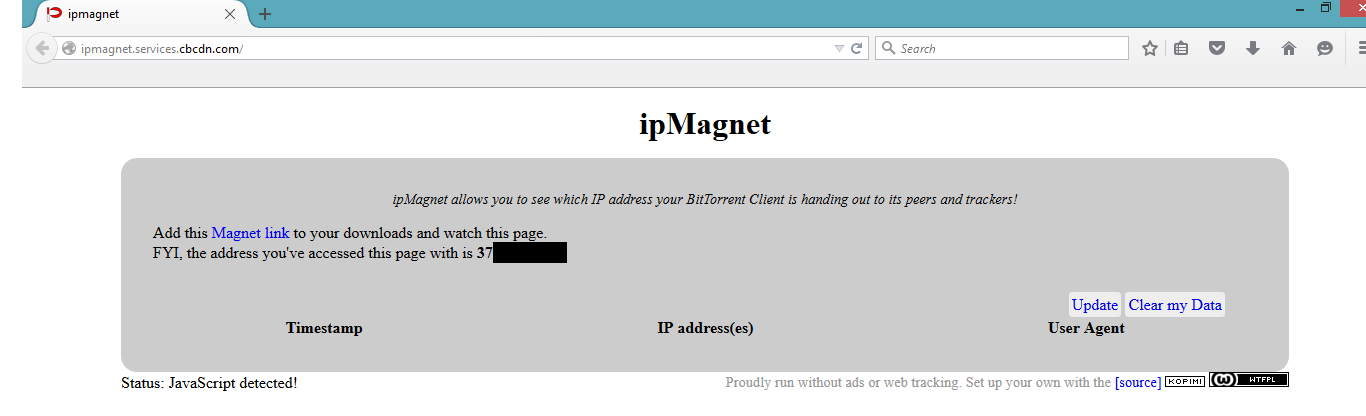
3. On a new window, choose the BitTorrent program and press OK. Important: do not close ipmagnet website.
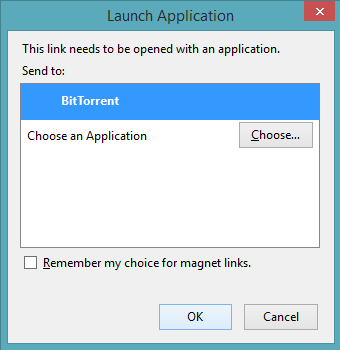
4. BitTorrent will open automatically. Save the torrent file to your computer and press OK.
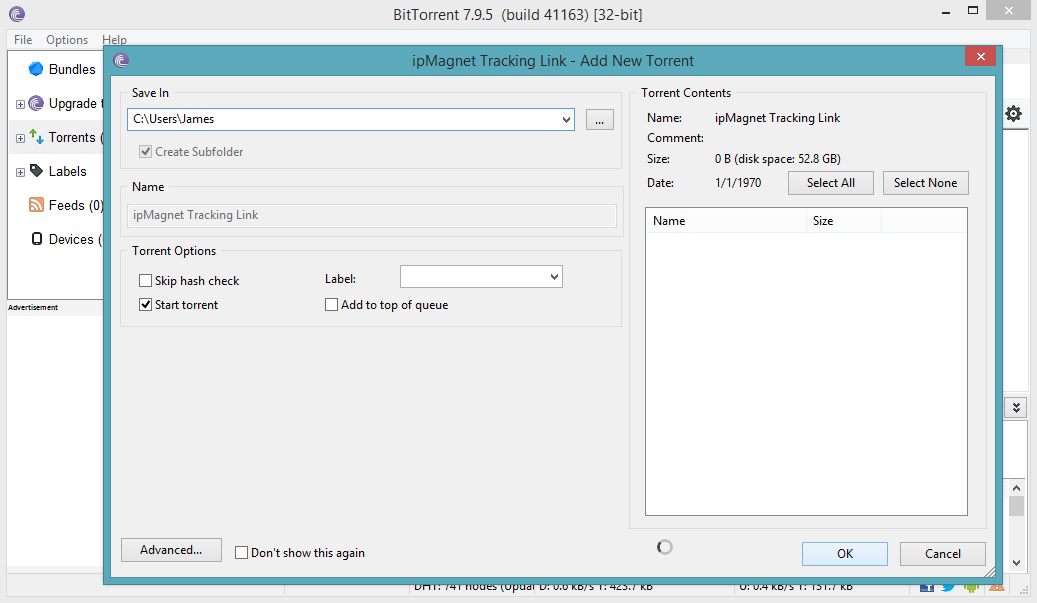
5. The file ipMagnet Tracking Link starts synchronizing.
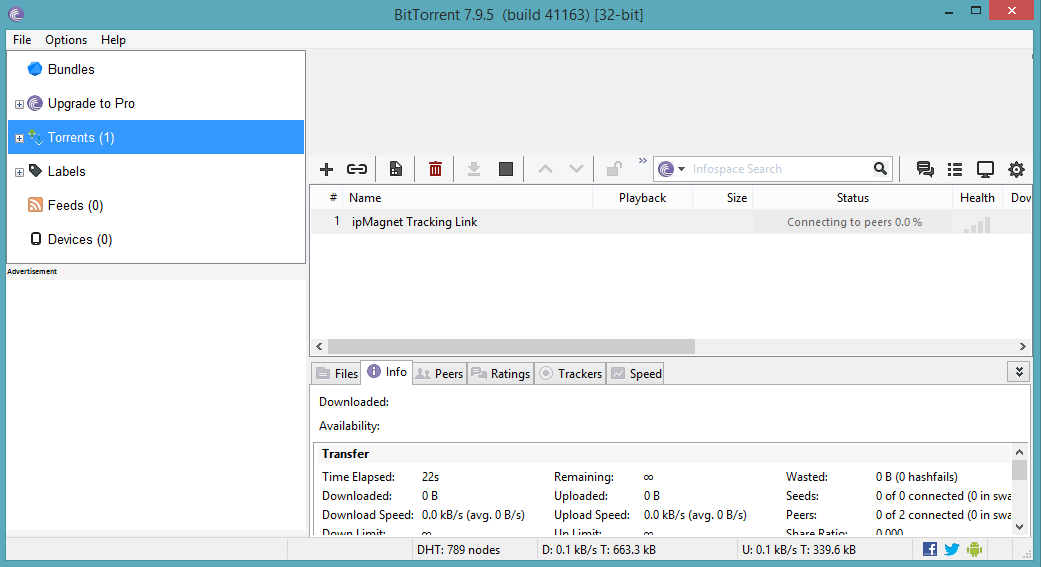
6. As file is connecting to peer return to the ipMagnet website. A new IP address, the one that you chose, appears.
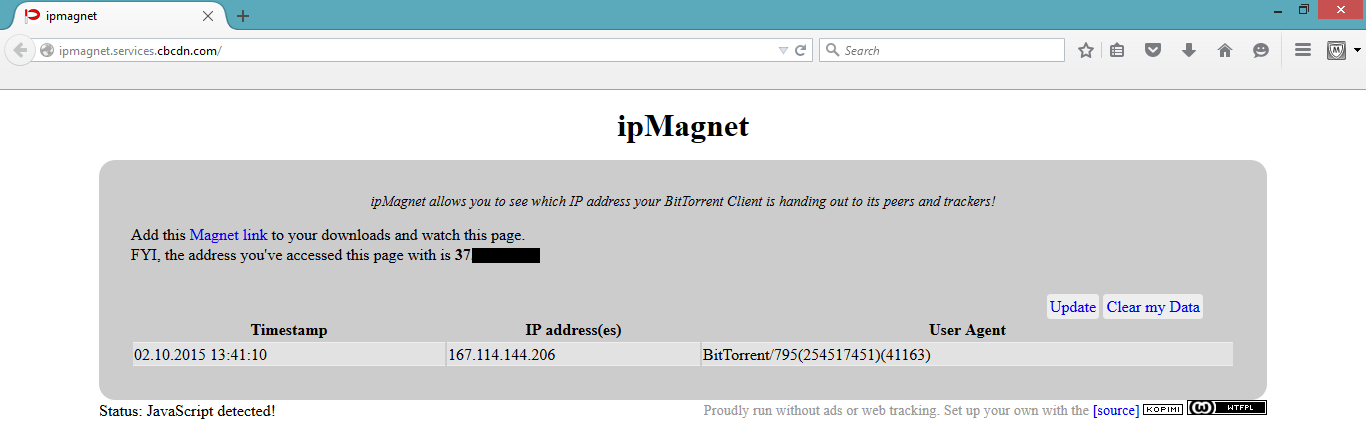
Here you see the IP address of VPNExpress server which indicates that BitTorrent is downloading files through VPNExpress proxy. This ensures that your downloads are hidden and secured.