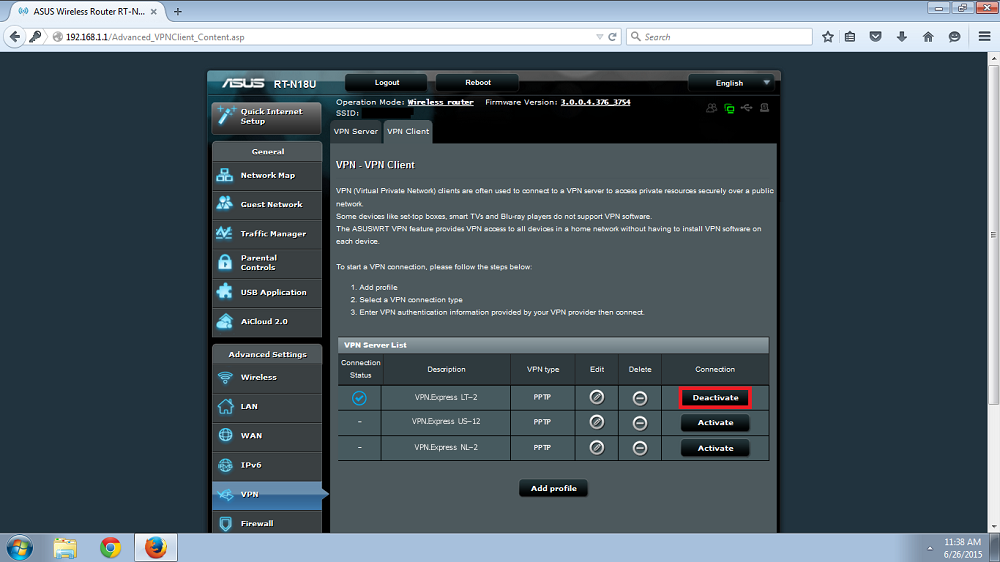Here are the instructions how to set up PPTP connection with VPNExpress on your Asus router. The instructions were made on Asus RT-N18U, firmware version: 3.0.0.4.376_3754
1. At first you need to login to the control panel of your Asus router. Usually by default it is 192.168.1.1
You should type this address in the address bar in browser. The window will prompt and will ask for username and password to access the control panel. Use your set username and password. If you have never changed the password, the credentials should be: admin/admin or admin without password.

2. After you are logged in to the Control Panel you should go to the VPN tab on the left side of the window.
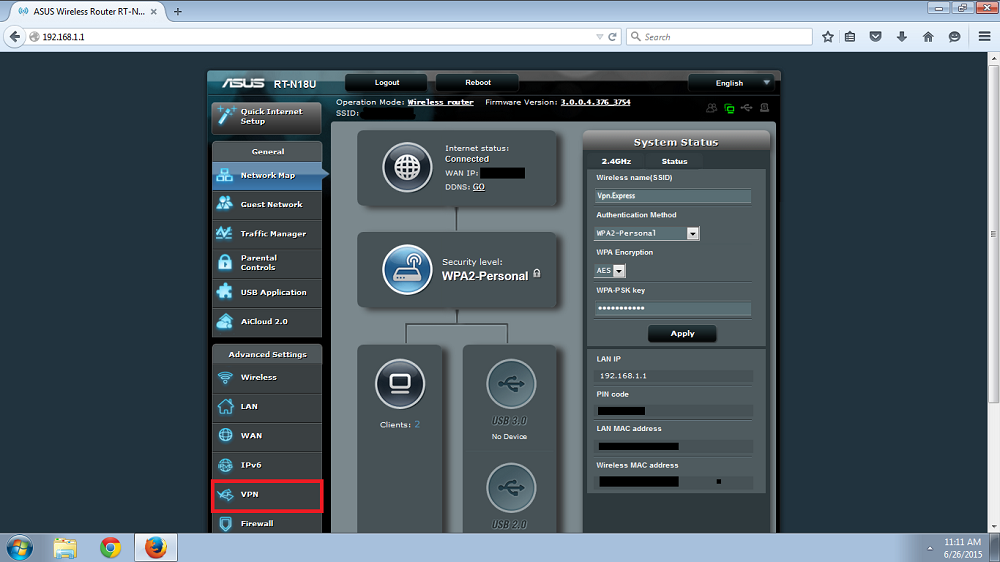
3. Click on the VPN Client in the opened window.
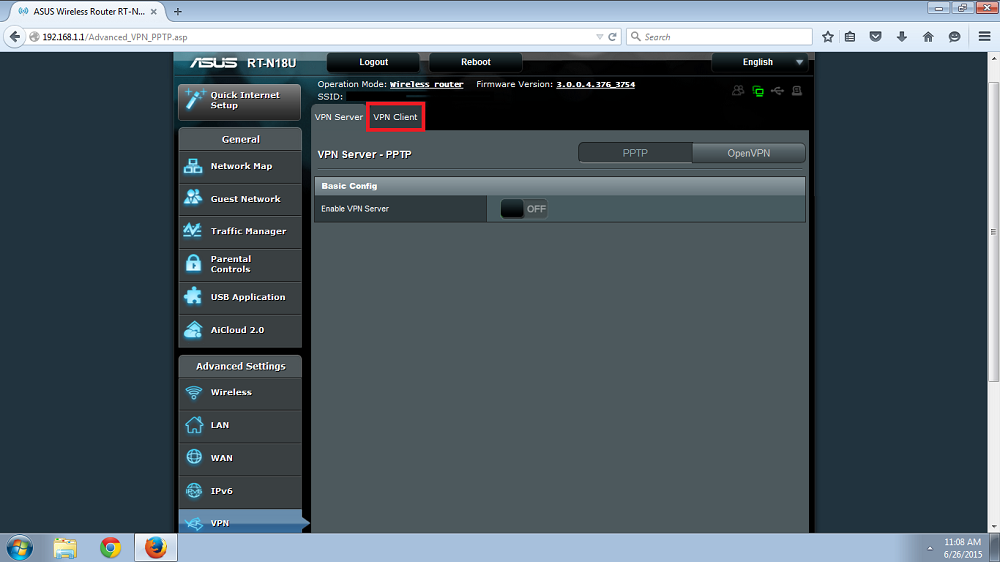
4. Click on Add profile button at the bottom of the window.
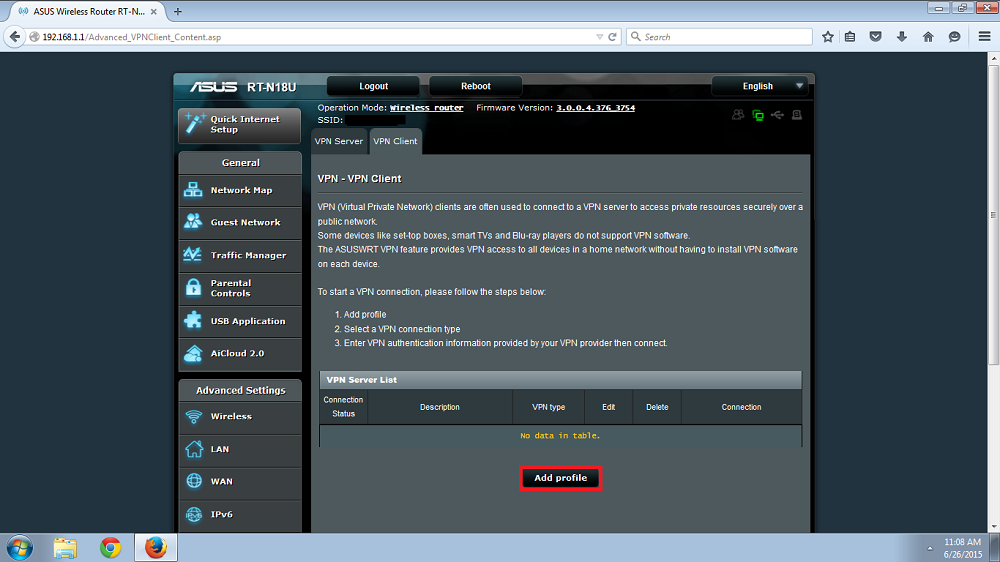
5. Select PPTP tab. Fill the fields:
Description: you can name the connection you will create however you like;
VPN server: you need to fill in the server hostname or the IP address. The hostnames of the servers can be found in our servers page under the Server address column;
User name: your VPNExpress username;
Password: your VPNExpress account password;
Auto reconnection: yes;
PPTP Options: MPPE 128.
Click Ok to create the connection. You can create as many different connections as you like but use only one at a time.
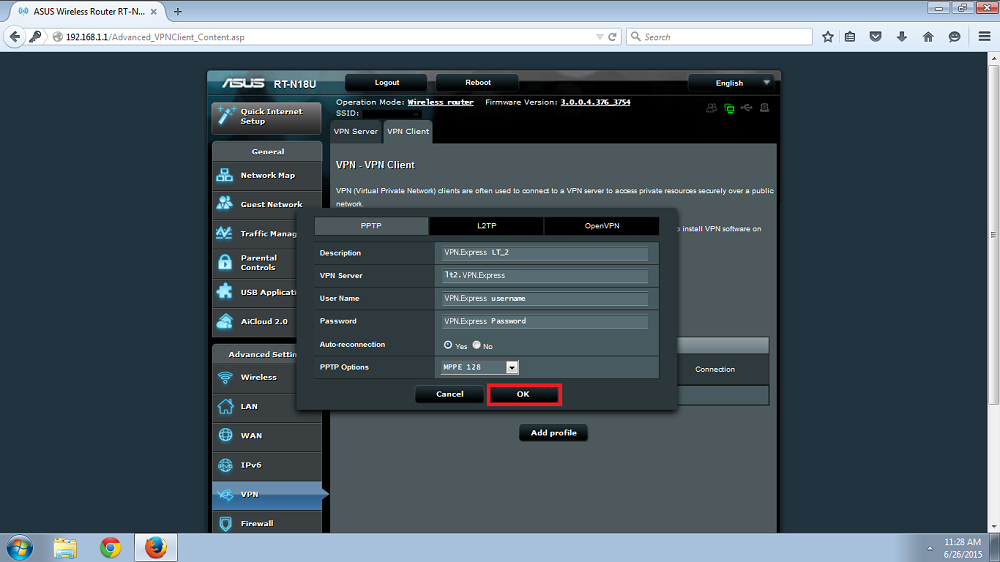
6. In the VPN Client tab you will see the created connection. Click on Activate button to connect your router to VPNExpress .
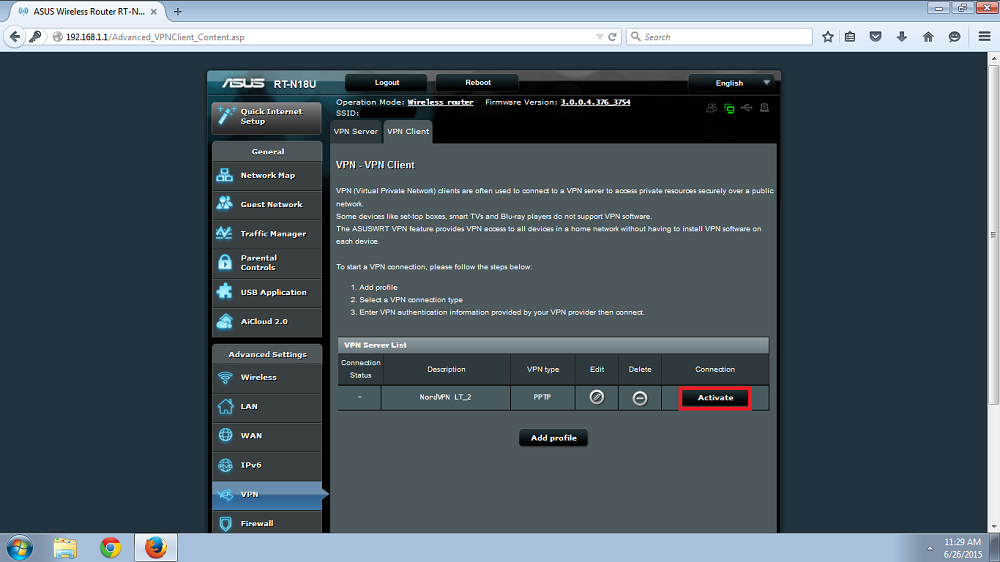
7. The blue check mark should appear in the Connection Status column. That means that you are connected to VPNExpress .
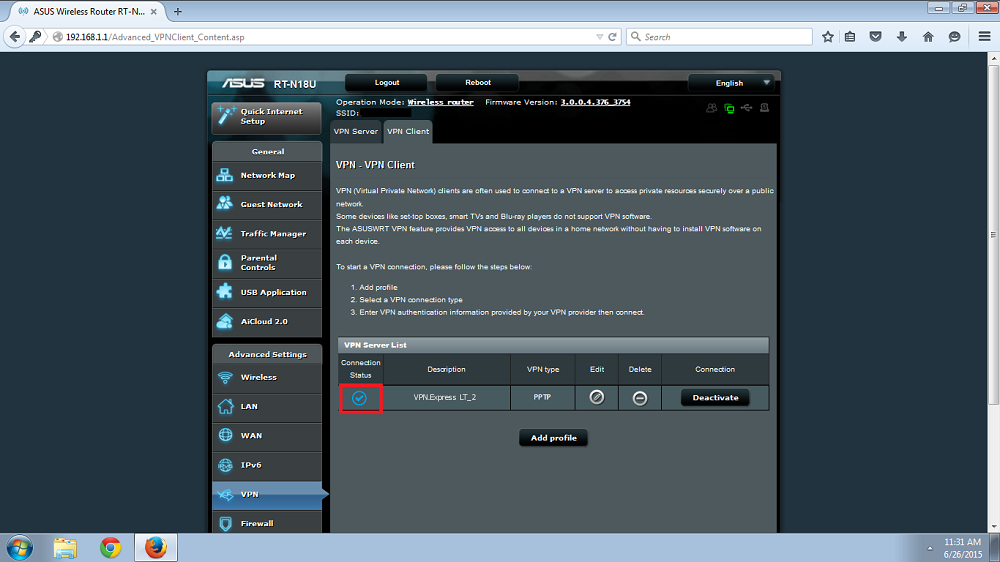
8. You can check your IP address at vpn.express in the topbar. Please make sure the webpage is refreshed and not loaded from cache.
To disconnect from VPNExpress simply click on Deactivate button which appeared instead of the Activate button when you have connected.