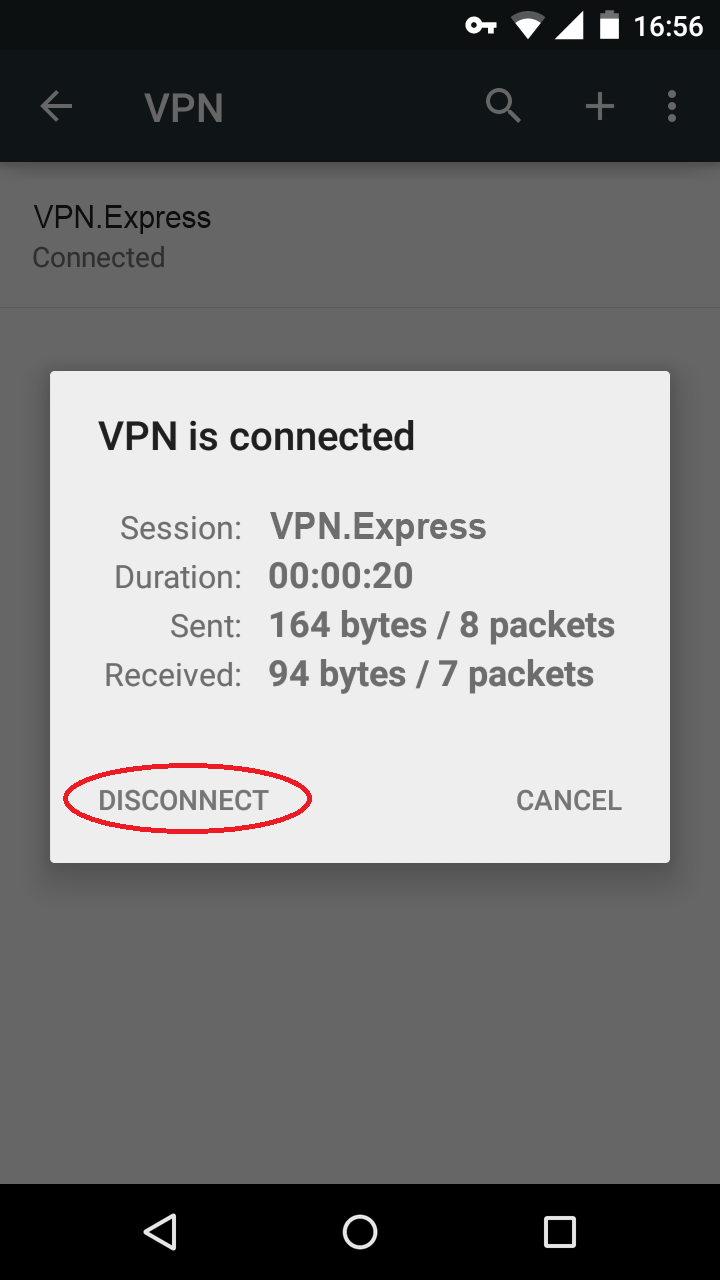These instructions were made using Motorola Moto G device with Android Lollipop 5.0.2
1. Go to Settings on your mobile phone, and select More.
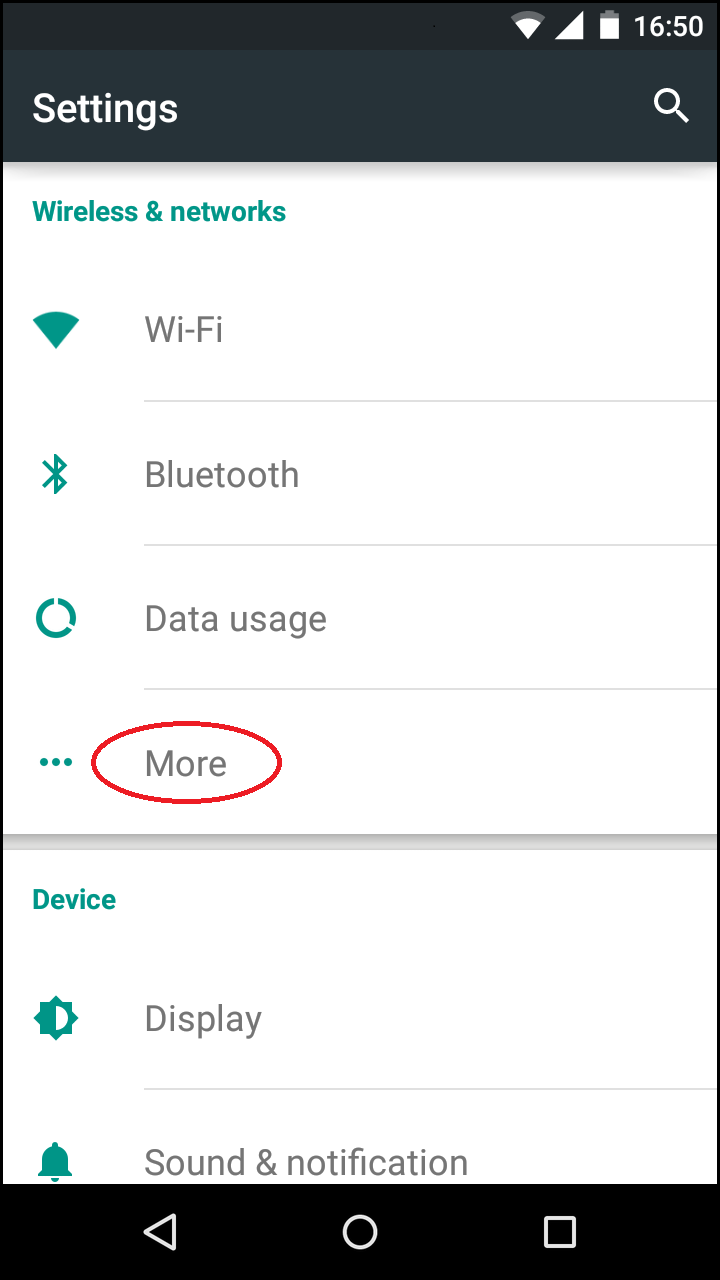
2. Select VPN.
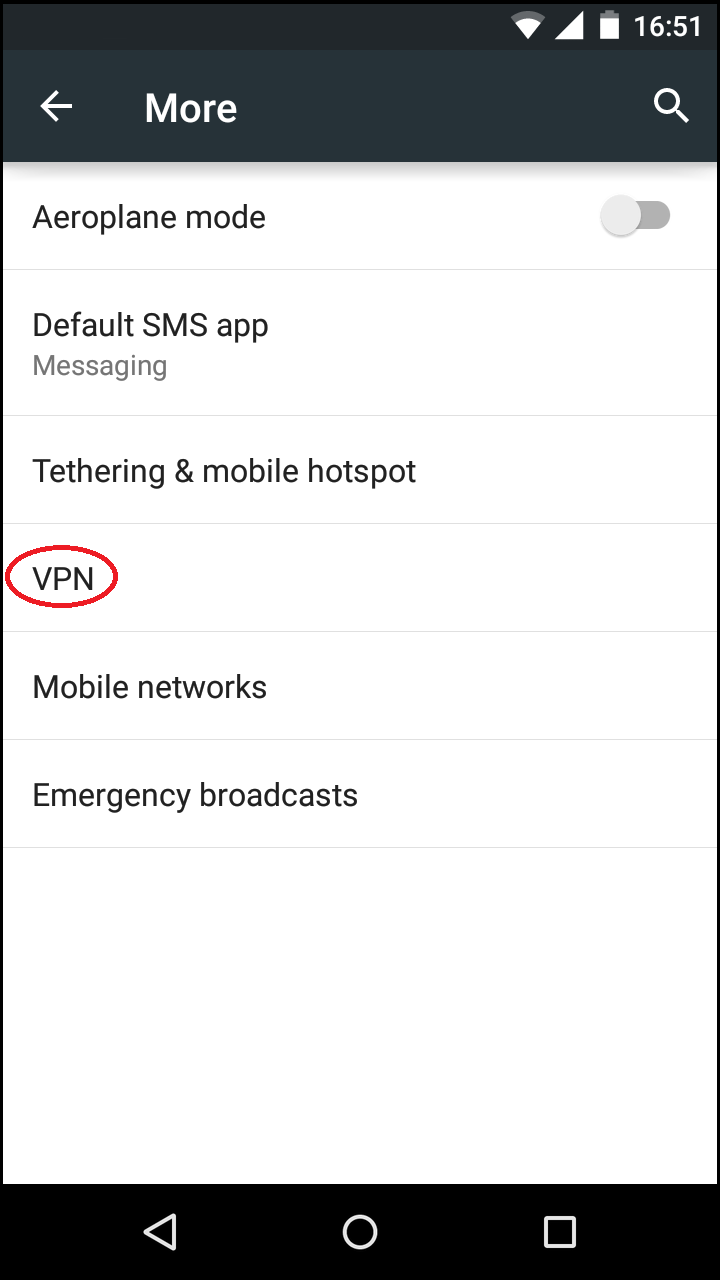
3. Tap on the (+).
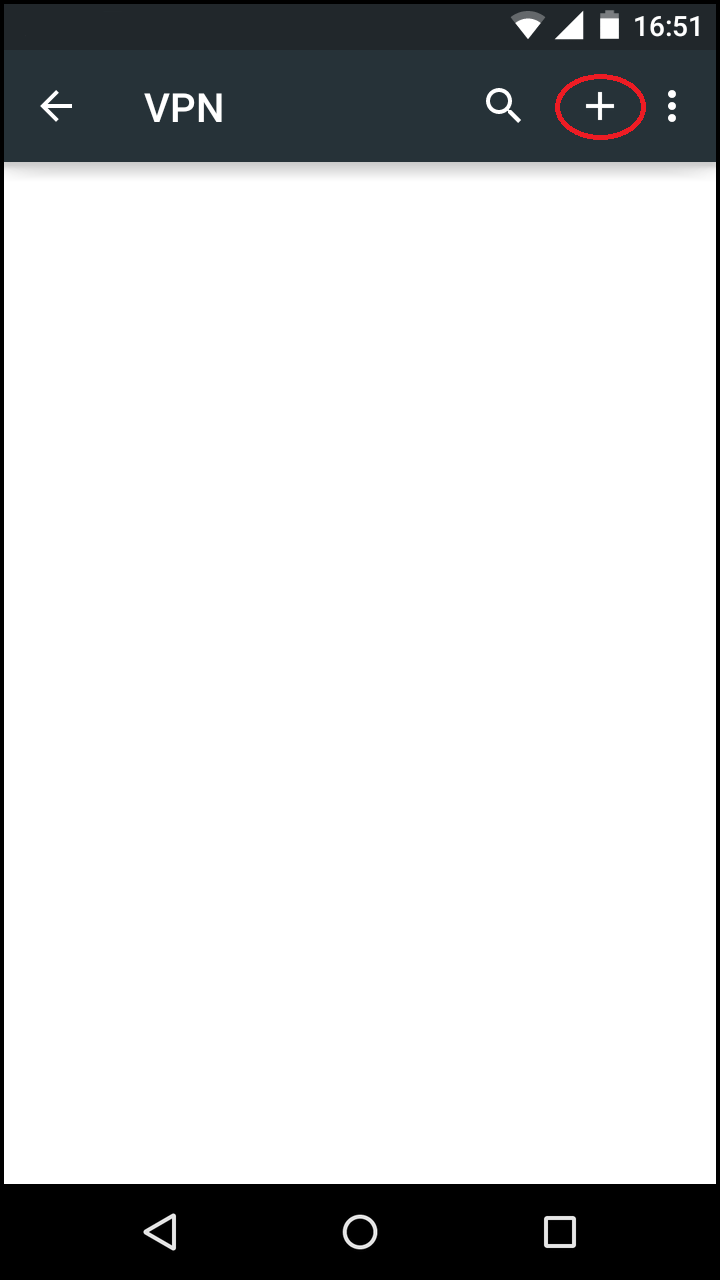
4. Set a VPN name (you can name it however you like).
In the Type select PPTP.
In the server address tab you can enter one of our VPN server addresses, you can check our server list (In the tutorial DE #33 server is used as an example).
Make sure that PPP encryption (MPPE) is checked.
Then click Save.
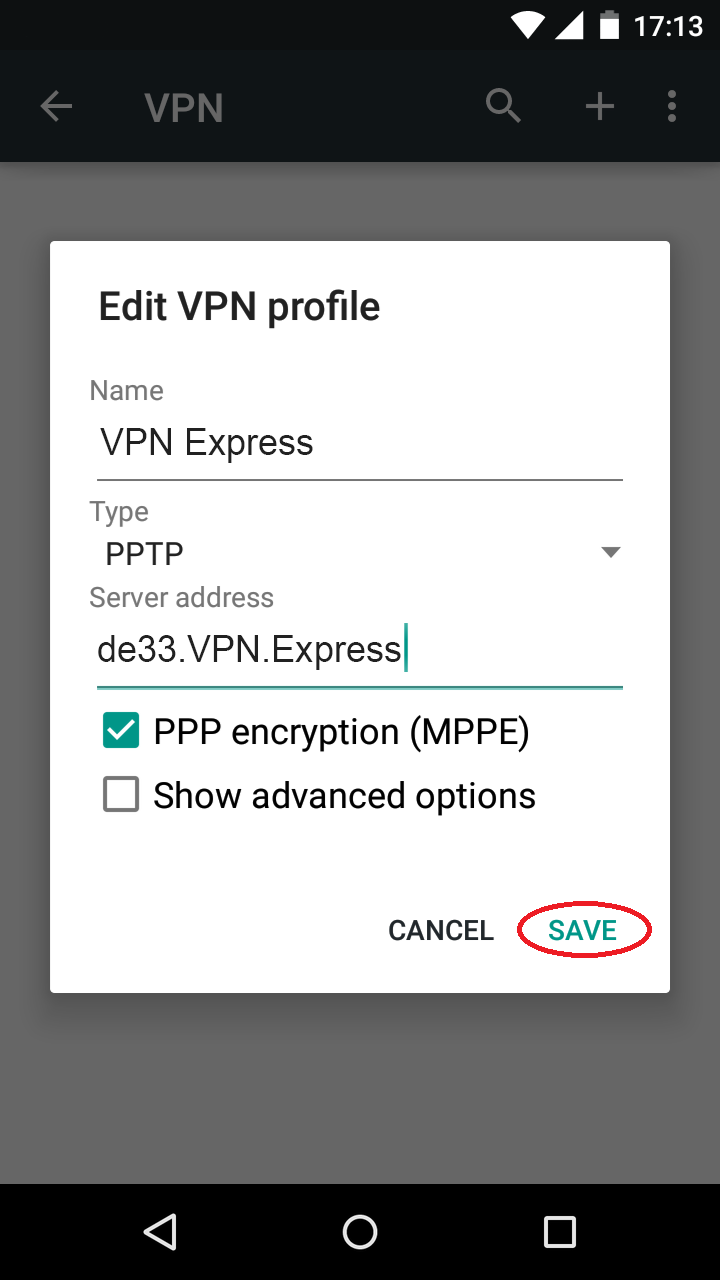
5. Now you can click on new VPN connection and connect to the PPTP server.
Use your VPN username and password to login.
You will see a small key-like icon on the left side of your notification bar when you are connected to the VPN.
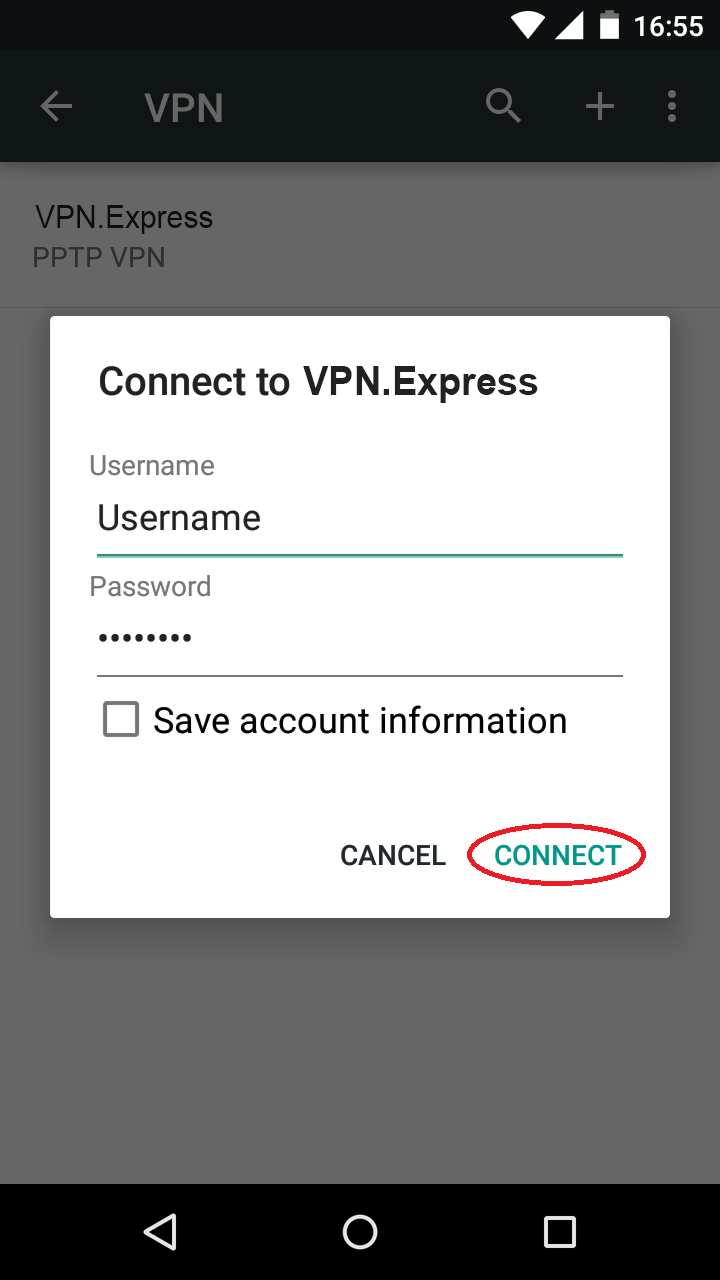
6. To disconnect from the VPN you can go to your VPN settings and click on VPN connection which is now connected.